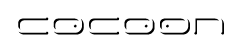Portal: Layout and Skins
Create a new skin for your portal
This section will explain the concepts of the portal layout, considering the skins/basic/ skin provided with cocoon, and will describe how to create a new skin by extending the existing stylesheets.
The basic cocoon portal skin is a nice and simple example how to visualize a portal. There are several elements that allow to customize the look and feel of the portal. A portal with the basic skin consists of
- a header
- a tab row
- a content section containing the coplet windows
- and a footer
The tab row is actually a part of the content section. As well, a tab row can be provided to any coplet window.
The skin's stylesheets
If we take a look at the skins/basic/styles directory, we find a number of stylesheets:
- portal-page.xsl: Creates final HTML page
- tab.xsl: layout of the tab row.
- window.xsl: coplet window layout
- column.xsl: layout of a column
- row.xsl: layout of a row
- login-page.xsl: layout of the login page
The window.xsl stylesheet determines the layout of a coplet window. Normally, a coplet window will contain a header row with a title and buttons like minimize, close, etc.
These coplet windows are arranged in rows and columns to create the arrangement typical for portals. There can be several rows per column and several columns in the content section. So the thinking is a little different than in usual HTML tables.
The content section or content row usually has a tab row located at the top and the coplet windows are arranged below. The layout of the tabs is specified in the tab.xsl stylesheet.
The portal-page.xsl stylesheet encapsulates the content section with the tab row and allows to define a page header and a footer. This is probably the first stylesheet we want to take a closer look at.
The portal-page.xsl
Here is the place to change the design of the header and footer row. This stylesheet is used to construct the final HTML page, which displays the portal. The code sample here displays the main template match node of the stylesheet.
...
<xsl:template match="/">
<html>
<head>
<link type="text/css" rel="stylesheet" href="page.css"/>
</head>
<body>
<table bgColor="#ffffff" border="0"
cellPadding="0" cellSpacing="0" width="100%">
<tbody>
<!-- header row -->
<tr>
<td colspan="2">
<table border="2" cellPadding="0" cellSpacing="0" width="100%">
<tbody>
<tr>
<td colspan="2" noWrap="" height="10" bgcolor="#DDDDDD">
</td>
</tr>
<tr>
<td bgcolor="#CCCCCC" height="100" align="center"
valign="middle" width="100%">
<font size="80pt">Cocoon Portal</font>
</td>
</tr>
<tr>
<td colspan="2" noWrap="" height="10" bgcolor="#DDDDDD">
</td>
</tr>
</tbody>
</table>
</td>
</tr>
<!-- content/tab row -->
<tr>
<td>
<xsl:apply-templates/>
</td>
</tr>
<!-- footer row -->
<tr>
<td colspan="2">
<table border="2" cellPadding="0" cellSpacing="0" width="100%">
<tbody>
<tr>
<td colspan="2" noWrap="" height="10" bgcolor="#DDDDDD">
<img height="1" src="sunspotdemoimg-space.gif" width="1"/>
</td>
</tr>
<tr>
<td colspan="2" noWrap="" height="30" bgcolor="#CCCCCC">
<img height="1" src="sunspotdemoimg-space.gif" width="1"/>
</td>
</tr>
</tbody>
</table>
</td>
</tr>
</tbody>
</table>
</body>
</html>
</xsl:template>
...
The tab.xsl
From the portal-page.xsl stylesheet, we will now move upwards in the XSL transformation steps and take a look at the stylesheet that was processed before, the tab.xsl.
Again, this source snippet shows the main template match node of the stylesheet:
...
<!-- Process a tab -->
<xsl:template match="tab-layout">
<!-- ~~~~~ Begin body table ~~~~~ -->
<table border="2" cellpadding="0" cellspacing="0" width="100%">
<!-- ~~~~~ Begin tab row ~~~~~ -->
<tr>
<td>
<table summary="tab bar" border="2" cellpadding="0"
cellspacing="0" width="100%">
<tr vAlign="top">
<xsl:for-each select="named-item">
<xsl:choose>
<xsl:when test="@selected">
<!-- ~~~~~ begin selected tab ~~~~~ -->
<td valign="middle" bgcolor="#DDDDDD">
<b>
<a href="{@parameter}">
<font color="#000000">
<xsl:value-of select="@name"/>
</font>
</a>
</b>
</td>
<!-- ~~~~~ end selected tab ~~~~~ -->
</xsl:when>
<xsl:otherwise>
<!-- ~~~~~ begin non selected tab ~~~~~ -->
<td valign="middle" bgcolor="#CCCCCC" >
<div class="tab">
<a href="{@parameter}">
<xsl:value-of select="@name"/>
</a>
</div>
</td>
<!-- ~~~~~ end non selected tab ~~~~~ -->
</xsl:otherwise>
</xsl:choose>
</xsl:for-each>
<!-- ~~~~~ last "blank" tab ~~~~~ -->
<td width="99%" bgcolor="#CCCCCC" align="right">
</td>
</tr>
</table>
</td>
</tr>
<!-- ~~~~~ End tab row ~~~~~ -->
<!-- ~~~~~ Begin content row ~~~~~ -->
<tr>
<td bgcolor="#FFFFFF">
<xsl:apply-templates/>
</td>
</tr>
<!-- ~~~~~ End content row ~~~~~ -->
</table>
</xsl:template>
...
The first row that is created here contains the definition of the tabs. The <xsl:choose> element differentiates between the currently selected tab and all other tabs. The @selected attribute is generated by the portal and can be accessed as shown above. As well, the portal provides the tab's @parameter (usually the tab's link) and @name attributes.
Nice looking tabs can become pretty complex, take a look at the tab.xml stylesheet in the skins/common/ skin to see another example.
Below the tabs, another table cell is defined that will be filled with the contents of the tabbed area. This content will have been processed by the columns.xsl stylesheet before - and before that by the row.xsl stylesheet.
The column.xsl and row.xsl
The column.xsl and row.xsl stylesheets define the look of the tables in which the coplet windows will be placed. Usually, nothing exciting happens in these stylesheets. Here is a listing of the important parts, just to give a complete overview.
The main template match node of the column.xsl stylesheet:
...
<!-- Process a Column -->
<xsl:template match="column-layout">
...
<table border="{$border}" cellSpacing="0" cellpadding="0"
width="100%">
<xsl:if test="@bgcolor">
<xsl:attribute name="bgcolor">
<xsl:value-of select="@bgcolor" />
</xsl:attribute>
</xsl:if>
<tr vAlign="top">
<xsl:for-each select="item">
<td>
<xsl:if test="@bgcolor">
<xsl:attribute name="bgcolor">
<xsl:value-of select="@bgcolor" />
</xsl:attribute>
</xsl:if>
<xsl:if test="@width">
<xsl:attribute name="width">
<xsl:value-of select="@width" />
</xsl:attribute>
</xsl:if>
<xsl:apply-templates />
</td>
</xsl:for-each>
</tr>
</table>
</xsl:template>
...
The main template match node of the row.xsl stylesheet:
...
<!-- Process a row -->
<xsl:template match="row-layout">
...
<table border="{$border}" cellSpacing="10" width="100%">
<xsl:if test="@bgcolor">
<xsl:attribute name="bgcolor">
<xsl:value-of select="@bgcolor" />
</xsl:attribute>
</xsl:if>
<xsl:for-each select="item">
<tr vAlign="top">
<xsl:if test="@bgcolor">
<xsl:attribute name="bgcolor">
<xsl:value-of select="@bgcolor" />
</xsl:attribute>
</xsl:if>
<td>
<xsl:apply-templates />
</td>
</tr>
</xsl:for-each>
</table>
</xsl:template>
...
The window.xsl
The window.xsl stylesheet determines the design of the coplet windows and probably takes the most design effort compared to the other stylesheets. A coplet window consists of a table header with the window title and a number of buttons like close, minimize, maximize etc. The basic skin provides some images in the images/ subfolder. The rest of the window will be filled with the coplet content, depending on the configuration of the coplet.
A slightly more complex example can be found in the skins/common/ skin.
The listing below shows the main template match node:
...
<xsl:template match="window">
...
<table border="2" cellSpacing="0" cellpadding="0" width="100%">
<tr vAlign="top">
<td bgColor="{$bgColor}" valign="middle">
<font>
<xsl:attribute name="color">#ffffff</xsl:attribute>
<xsl:attribute name="face">Arial</xsl:attribute>
<xsl:attribute name="size">2</xsl:attribute>
<xsl:choose>
<xsl:when test="@title">
<b><xsl:value-of select="@title"/></b>
</xsl:when>
<xsl:otherwise>
<b><xsl:value-of select="title"/></b>
</xsl:otherwise>
</xsl:choose>
</font>
</td>
<td align="right" bgColor="{$bgColor}">
<xsl:if test="fullscreen-uri">
<a href="{fullscreen-uri}">
<img src="customize.gif" border="0" alt="Full Screen"/>
</a>
</xsl:if>
<xsl:if test="maxpage-uri">
<a href="{maxpage-uri}">
<img src="show.gif" border="0" alt="Max Page"/>
</a>
</xsl:if>
<xsl:if test="maximize-uri">
<a href="{maximize-uri}">
<img src="maximize.gif" border="0" alt="Maximize"/>
</a>
</xsl:if>
<xsl:if test="minimize-uri">
<a href="{minimize-uri}">
<img src="minimize.gif" border="0" alt="Minimize"/>
</a>
</xsl:if>
<xsl:if test="remove-uri">
<a href="{remove-uri}">
<img src="delete.gif" border="0" alt="Delete"/>
</a>
</xsl:if>
</td>
</tr>
<tr>
<td colSpan="2">
<xsl:apply-templates select="content"/>
</td>
</tr>
</table>
</xsl:template>
...
Errors and Improvements? If you see any errors or potential improvements in this document please help us: View, Edit or comment on the latest development version (registration required).