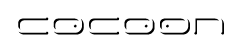How to Publish XML Documents in HTML and PDF
Overview
This How-To shows you how to publish XML documents in HTML and PDF using Cocoon. It requires no prior knowledge of Cocoon, XSLT or XSL-FO.
It has been updated for Cocoon 2.1, which does not require the use of the mount directory anymore.
Purpose
You will learn how to build a simple pipeline that converts XML documents on-the-fly to HTML or PDF using simple XSLT transforms. This is similar to the hello.html and hello.pdf samples of the standard Cocoon installation. However, this How-To teaches you how to build these mechanisms yourself. Thus, you will get a better feel of how Cocoon publishing really works.
Intended Audience
Beginning Cocoon users who want to learn how to publish HTML and/or PDF documents from XML data.
Prerequisites
Here's what you need:
- Cocoon must be running on your system. The steps below have been tested with Cocoon 2.1m3-dev, but they should work with any 2.1 version.
- This document assumes a standard installation where Cocoon is started by the
cocoon.sh (or cocoon.bat) script and where
http://localhost:8888/ points to the Welcome to Apache Cocoon
page.
If your installation runs on a different URL, you will have to adjust the URLs provided throughout this How-To as necessary. - You must be able to create and edit XML files in the main directory of the Cocoon installation. When started from cocoon.sh, this directory is build/webapp under the directory that contains cocoon.sh.
Steps
Here's how to proceed.
1. Create the work directory
Under build/webapp, create a new directory and name it html-pdf. All files used by this How-To will reside in this directory.
At this point, http://localhost:8888/html-pdf/ should display an error page saying Resource not found, indicating that the file build/webapp/html-pdf/sitemap.xmap was not found. This is normal, as the newly created directory does not yet contain the required sitemap file.
2. Create the XML example documents
To keep it simple we will use two small XML files as our data sources. Later, you will probably use additional data sources like live XML feeds, databases, and others.
In the html-pdf directory, create the following two files, and name them exactly as shown.
Contents of file pageOne.xml:
<?xml version="1.0" encoding="iso-8859-1"?>
<page>
<title>This is the pageOne.xml example</title>
<s1 title="Section one">
<p>This is the text of section one</p>
</s1>
</page>
Contents of file pageTwo.xml:
<?xml version="1.0" encoding="iso-8859-1"?>
<page>
<title>This is the pageTwo.xml example</title>
<s1 title="Yes, it works">
<p>Now you're hopefully seeing pageTwo in HTML or PDF</p>
</s1>
</page>
3. Create the XSLT transform for HTML
The most common way of producing HTML in Cocoon is to use XSLT transforms to select and convert the appropriate elements of the input documents.
Copy the file shown below to the html-pdf directory alongside your XML documents, naming it doc2html.xsl
<?xml version="1.0" encoding="iso-8859-1"?>
<xsl:stylesheet xmlns:xsl="http://www.w3.org/1999/XSL/Transform" version="1.0">
<!-- generate HTML skeleton on root element -->
<xsl:template match="/">
<html>
<head>
<title><xsl:apply-templates select="page/title"/></title>
</head>
<body>
<xsl:apply-templates/>
</body>
</html>
</xsl:template>
<!-- story is used later by the Meerkat example -->
<xsl:template match="p|story">
<p><xsl:apply-templates/></p>
</xsl:template>
<!-- convert sections to HTML headings -->
<xsl:template match="s1">
<h1><xsl:apply-templates select="@title"/></h1>
<xsl:apply-templates/>
</xsl:template>
</xsl:stylesheet>
4. Create the sitemap
We now have documents to publish and an XSLT transform to convert them to our HTML output format. What's left is to connect them in a processing pipeline. Then, the sitemap can select the pipeline based on the details of the browser request.
To tell Cocoon how to process requests made to html-pdf, copy the following snippet to a file named sitemap.xmap in the html-pdf subdirectory.
<?xml version="1.0" encoding="iso-8859-1"?>
<map:sitemap xmlns:map="http://apache.org/cocoon/sitemap/1.0">
<!-- define the Cocoon processing pipelines -->
<map:pipelines>
<map:pipeline>
<!-- respond to *.html requests with
our docs processed by doc2html.xsl -->
<map:match pattern="*.html">
<map:generate src="{1}.xml"/>
<map:transform src="doc2html.xsl"/>
<map:serialize type="html"/>
</map:match>
<!-- later, respond to *.pdf requests with
our docs processed by doc2pdf.xsl -->
<map:match pattern="*.pdf">
<map:generate src="{1}.xml"/>
<map:transform src="doc2pdf.xsl"/>
<map:serialize type="fo2pdf"/>
</map:match>
</map:pipeline>
</map:pipelines>
</map:sitemap>
5. Test the HTML publishing
At this point you should be able to display the results in HTML:
- http://localhost:8888/html-pdf/pageOne.html should display the first page with "Section one" in big letters.
- http://localhost:8888/html-pdf/pageTwo.html should display the second page with "Yes it works" in big letters.
6. Create the XSLT transform for PDF
PDF documents are created via XSL-FO documents which are XML documents that use a specific page-description vocabulary. (See References below for more info). The actual conversion to PDF is done by the PdfSerializer which uses software from FOP, another Apache Software Foundation project.
To activate the PDF conversion, copy the code snippet shown below to the html-pdf directory along with your XML documents, and name it doc2pdf.xsl
<?xml version="1.0" encoding="iso-8859-1"?>
<xsl:stylesheet
xmlns:xsl="http://www.w3.org/1999/XSL/Transform" version="1.0"
xmlns:fo="http://www.w3.org/1999/XSL/Format"
>
<!-- generate PDF page structure -->
<xsl:template match="/">
<fo:root xmlns:fo="http://www.w3.org/1999/XSL/Format">
<fo:layout-master-set>
<fo:simple-page-master master-name="page"
page-height="29.7cm"
page-width="21cm"
margin-top="1cm"
margin-bottom="2cm"
margin-left="2.5cm"
margin-right="2.5cm"
>
<fo:region-before extent="3cm"/>
<fo:region-body margin-top="3cm"/>
<fo:region-after extent="1.5cm"/>
</fo:simple-page-master>
<fo:page-sequence-master master-name="all">
<fo:repeatable-page-master-alternatives>
<fo:conditional-page-master-reference
master-reference="page" page-position="first"/>
</fo:repeatable-page-master-alternatives>
</fo:page-sequence-master>
</fo:layout-master-set>
<fo:page-sequence master-reference="all">
<fo:flow flow-name="xsl-region-body">
<fo:block><xsl:apply-templates/></fo:block>
</fo:flow>
</fo:page-sequence>
</fo:root>
</xsl:template>
<!-- process paragraphs -->
<xsl:template match="p">
<fo:block><xsl:apply-templates/></fo:block>
</xsl:template>
<!-- convert sections to XSL-FO headings -->
<xsl:template match="s1">
<fo:block font-size="24pt" color="red" font-weight="bold">
<xsl:apply-templates select="@title"/>
</fo:block>
<xsl:apply-templates/>
</xsl:template>
</xsl:stylesheet>
5. Test the PDF publishing
At this point you should be able to display the results in PDF in addition to the existing HTML versions:
- http://localhost:8888/html-pdf/pageOne.pdf should display the first page with "Section one" in big red letters.
- http://localhost:8888/html-pdf/pageTwo.pdf should display the second page with "Yes it works" in big red letters.
Summary
I hope you're beginning to see that publishing PDF and HTML documents in Cocoon is not too complicated, once you know what goes where.
The nice thing is that all of our huge corpus of XML documents (actually, only two documents right now, but that's a start... ) is processed by just two XSLT transforms, one for each target format.
If you need to change the appearance of the published documents, you have to change only these two XSLT transforms. There's no need to touch the source documents.
Tips
Tip 1: Dynamic XML data
Using dynamic XML as the data source is very easy because the Cocoon FileGenerator can read URLs as well.
If you add the map:match element shown in bold below before the existing map:match elements in your sitemap.xmap file, requesting http://localhost:8888/html-pdf/meerkat.html should display real-time news from Meerkat (assuming an Internet connection to Meerkat is available).
The news will be displayed in a very rough format. However, this can be improved by writing a specific XSLT transform for this Meerkat data and using it, instead of doc2html.xsl, in the meerkat.html pipeline.
...
<map:pipeline>
<map:match pattern="meerkat.html">
<map:generate src="http://www.oreillynet.com/meerkat/?_fl=xml"/>
<map:transform src="doc2html.xsl"/>
<map:serialize type="html"/>
</map:match>
<map:match pattern="*.html">
etc...
Tip 2: Two-step conversion
When you are generating multiple formats from a single data source, it is often a good idea to generate an intermediate logical document that describes the output in a format-neutral way.
This is obviously not needed in our simple example. If you're aiming for more complicated publishing tasks, then you might want to read about this "publishing pattern" in Martin Fowler's Two Step View article.
References
To go further, you will need to learn about the following technologies and tools.
- Learning Cocoon concepts will help you understand how the sitemap, generators, transformers, and serializers work.
- Learning about XSLT will enable you to write your own transforms to generate HTML, PDF or other formats from XML data. Information about XSL-FO is available at the same address.
Comments
Care to comment on this How-To? Got another tip? Help keep this How-To relevant by passing along any useful feedback to the author, Bertrand Delacrétaz.
Errors and Improvements? If you see any errors or potential improvements in this document please help us: View, Edit or comment on the latest development version (registration required).